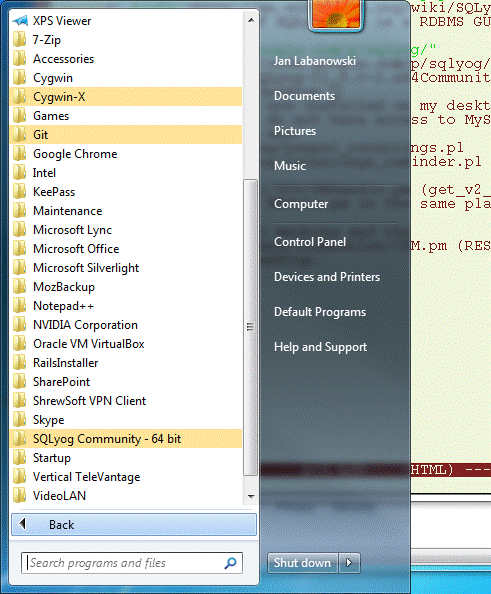
Click on images to get the original screen dump.
It was suggested at One Company that I install http://en.wikipedia.org/wiki/SQLyog, There is a free Community Edition of SQLyog (it is a RDBMS GUI Tool for MySQL). It was downloaded from https://code.google.com/p/sqlyog/ Downloads SQLyog Community Edition link. When I was originally writing this brain dump it was version 11. Now it is 12.04 so details may be different. When you click on the link, like SQLyog Community Edition - 12.03 (64-Bit) on the top it will bitch about some legal crud. So I clicked on the link below it: http://goo.gl/1cFVw5 that seemed to work. It placed an installer in my Windoz Downloads/Programs directory (under Cygwin: /cygdrive/c/Users/jkl/Downloads/Programs) as SQLyog-12.0.3-0.x64Community.exe. Remember when the Windoz put it, since it randomly chooses locations and there is no real logic where the stuff goes. This is what makes Windoz an exciting environment to work with.
I rightclicked on the thing SQLyog-12.0.3-0.x64Community.exe and it installed and displayed the Connect screen that I closed by clicking on [x]. When you go to your Windoz [Start] menu you will see:
I have a MySQL running locally on my Windoz (installed it with the MySQL Workbench one day http://dev.mysql.com/doc/workbench/en/index.html, but it is another story) so I had an instance of MySQL running and connect to. I also installed the mysql client under Cygwin: https://server.ccl.net/cca/software/UNIX/cygwin/index.html). I could therefore access the database and see if it is running. In my Cygwin xterm I typed:
$ mysql -h 127.0.0.1 -u root -p Enter password: ****** Welcome to the MySQL monitor. Commands end with ; or \g. Your MySQL connection id is 5 Server version: 5.6.21-log MySQL Community Server (GPL) Copyright (c) 2000, 2014, Oracle and/or its affiliates. All rights reserved. Oracle is a registered trademark of Oracle Corporation and/or its affiliates. Other names may be trademarks of their respective owners. Type 'help;' or '\h' for help. Type '\c' to clear the current input statement. mysql> show databases; +--------------------+ | Database | +--------------------+ | information_schema | | my_springtutorial | | mysql | | performance_schema | | sakila | | springtest | | springtutorial | | test | | world | +--------------------+ 9 rows in set (0.00 sec) mysql>
Of course, if you want to use a real database in your company, the DBA needs to grant you permissions. I was granted permissions in One Company I now can also use SQLyog. When I open it from the [Start] menu, I get:
I click on [New...] to create new connection, or click on [Connect] button in the connection dialog, if Connection was created before. I will select the azure database and unfold the tables in the left-hand pane. I also can type a query, select it with a mouse, and click on F9 to run it.
Now you can play with it. In some sense, it feels to me that it has a more logical User Interface than the MySQL Workbench but The beauty is in the eyes of the beholder.