This was done on Windoz XP some time ago, but it should probably be similar on other Windoz.
The ghostscript is a freely available, open source GNU utility that allows you to view and process the PostScript files and convert the PostScript files to PDF files You can easily install it on your laptop (no admin rights are needed).
Go to the download link:
http://www.ghostscript.com/download/
and click on the latest version of
Postscript and PDF interpreter/renderer to download.
As of this writing it was

Save the file on your Desktop or wherever, but remember where you saved it. The browser may ask you to confirm that you really, really want to download it since it is an executable file. It is safe to download. Have no fear!. Once you click on it and Run it, it will open an installation dialog, and you will be clicking on [Next] and finally [Finish]. It will most likely put the files into a C:\Program Files\gs\gs9.06 folder (unless you download a newer version one, like gs9.07):
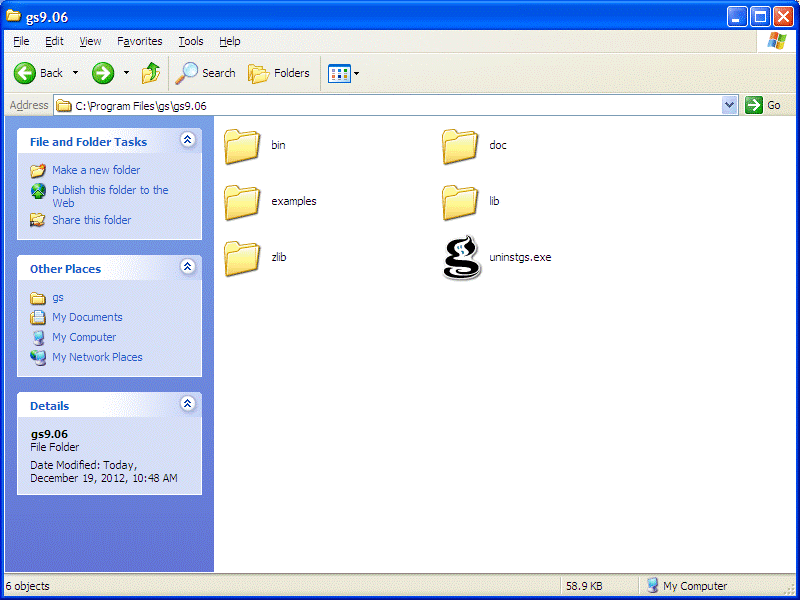
It will also create entries for GhostScript under your
[Start] Menu. You are essentially
done with the installation (and you can also uninstall it easily
from the [Start] menu if you want to zap it, or install
a newer version).
However, I do not use the GhostScript directly from
the [Start] menu,
but use all the wrappers that are available under the
C:\Program Files\gs\gs9.06\lib and those in turn use the files in the
C:\Program Files\gs\gs9.06\bin directory. To make these
wrappers easy to use
you need to update
your Windows %PATH% variable. You need to open

and on this window you will click on

and then you click on [Edit] button under it.
The [Edit] dialog will appear.
You need to append 2 directories to the
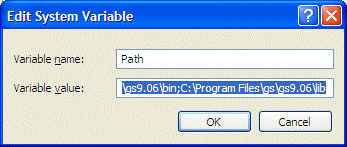
At the end, you just click on [OK] buttons until all windows from the [System] Control Panel entry disappear.
Now, the time for test. See if you can convert the Postscript file: ThePSExample.ps. Save it in a directory that you will remember, say My Documents that is usually at the location: C:\Documents and Settings\labanj1\My Documents, where of course the labanj1 has to be replaced with your user name. Then open a new DOS window [Start]-> [Programs]-> [Accessories]->
You can now use the Windows Explorer (that is lovingly called My Computer), find your PDF file in the My Documents and if you double click on it, it should show its content displayed with the Adobe Acrobat Reader. This exercise is left for you to do, and if it does not work, ask me why.
Jan Labanowski: jkl at ccl dot net