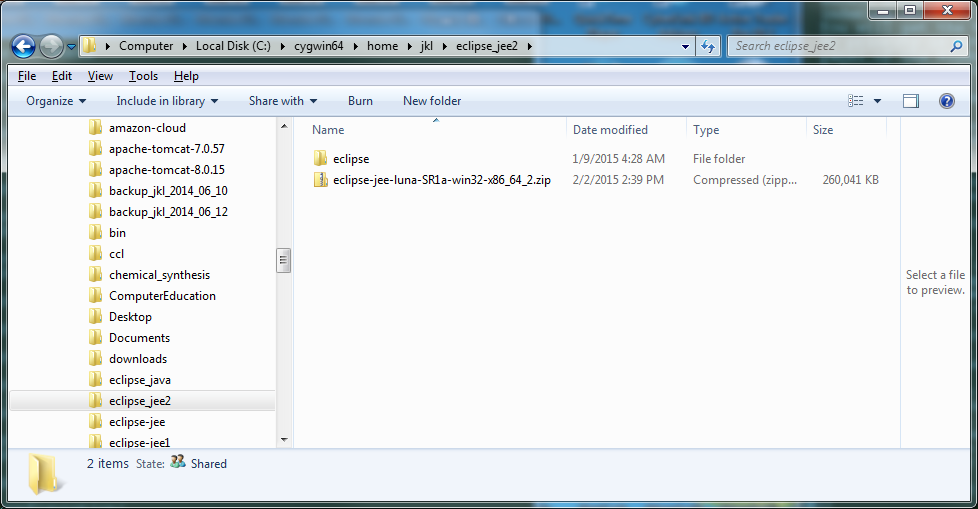
Jan K. Labanowski, Computational Chemistry List, Ltd.
For serious programming with Java Core or Java EE you need Eclipse. Eclipse (check the Wiki for some overview and history: http://en.wikipedia.org/wiki/Eclipse_%28software%29) is the most popular IDE (Integrated Development Environment) on the Planet (at least on Earth). Frankly, even being the emacs guy, I do not imagine how I could develop Java code, especially for popular Java frameworks, web applications and web services, without Eclipse. That being said, I also use NetBeans (http://en.wikipedia.org/wiki/NetBeans) especially when I deal with the latest and greatest (and often experimental) from Java and JavaEE (say the latest Glassfish and JEE7), since it comes from Oracle and usually supports new stuff sooner than Eclipse. Also, I think that NetBeans has a more natural support for Maven (http://en.wikipedia.org/wiki/Apache_Maven) which is a convenient tool for automating deployment and maintaining consistency of your builds. But of course, Maven is also very well supported by Eclipse.
Due to the popularity of Windoz, you are often forced to use Eclipse under Windoz, though the software that you develop will usually run on a production quality operating system, i.e., some Unix (usually Linux). So I wanted to share how I usually install Eclipse on Windoz platform.
I started to use Eclipse when it was nicknamed
Ganymede (v. 3.4). They name them alphabetically, usually
using some astronomical (astrological?) names. The current Eclipse that I use is
nicknamed Luna (v.4.4) and the next stable release (Mars)
is planned for mid 2015. The Luna has now full support
for Java8. In this brain dump I will start from the fresh copy
of Eclipse. Actually, it is prudent to start from fresh copy for
each major project that you are developing, since I know from
experience that if you accumulate too many plugins that have
no relation to the project at hand, you will have problems.
The wisdom here is to have in your Eclipse only the stuff
that you need. Otherwise, you may have conflicts and strange
interactions that are hard to debug. I also start from downloading
the JEE version of Eclipse rather than the smaller Java version.
The JEE Eclipse
packs most stuff that I need (I usually do some kind of enterprise
stuff, including the Web stuff).
Eclipse comes to you as a zip file and is completely
relocatable. You can install it anywhere you want. You also
need Java before you can use it, since it is written in Java.
You can look at my write-up on
installing Java under Windows.
It is important that your JDK is installed well, or you will have
problems down the road. Default Java installation may place
Java in the directory that contains spaces in its name.
While spaces are legal in the file and directory names, they require that you
quote such paths on the command line and inside the scripts. This is often
the headache, since some scripts created with Unix in mind
do not quote command line parameters or environment variables.
For example, if your environment variable
$ ls -l $MY_JAVA_HOME ls: cannot access C:\Program: No such file or directory ls: cannot access Files\Java: No such file or directory
will fail, and only the
$ ls -l "$MY_JAVA_HOME" total 323 drwxr-xr-x 1 jkl None 0 Feb 2 22:35 bin -rw-r--r-- 1 jkl None 3244 Feb 2 22:35 COPYRIGHT drwxr-xr-x 1 jkl None 0 Feb 2 22:35 lib -rw-r--r-- 1 jkl None 40 Feb 2 22:35 LICENSE -rw-r--r-- 1 jkl None 46 Feb 2 22:35 README.txt -rw-r--r-- 1 jkl None 527 Feb 2 22:35 release -rw-r--r-- 1 jkl None 178400 Feb 2 22:35 THIRDPARTYLICENSEREADME.txt -rw-r--r-- 1 jkl None 110114 Feb 2 22:35 THIRDPARTYLICENSEREADME-JAVAFX.txt -rw-r--r-- 1 jkl None 955 Feb 2 22:35 Welcome.html
will work.
To get Eclipse go to https://eclipse.org/downloads/ and download the Eclipse IDE for Java EE Developers for Windows 64 bit -- I assume you are running the 64-bit windows. It is a zip file about 260MB in size. Unpack it in the directory that does not have spaces in the path/name. If you have to have spaces, I describe a few tricks how to deal with this in my Cygwin installation notes. Hint: you can always make links or junctions as they call it, say: C:/With Space to C:/With_No_Space. Once you unzip this file your Eclipse is ready to run under eclipse subdirectory:
When you click on it, you will get a Welcome thing... But in my case I did not get a nice welcome... I will tell you why...
There maybe several reasons for this. I get it sometimes when my Java environment is messed up. But we covered this. You do have Java installed well. Sometimes file permissions will mess you up. But in this case, the reason was that I unzipped the distribution file under Unix environment (in this case by using unzip under Cygwin). When you use a Cygwin's unzip to extract files from the Windoz Eclipse distribution, your Eclipse will not usually work. The problem is that Cygwin's unzip, unzips files in a Unix convention, i.e., using slashes / rather than backslashes \. It usually does not matter, but for Eclipse it does, for some reason. Since Eclipse runs on Windows, it needs backslashes. Note that everything under Cygwin runs under Windows. The Cygwin is just a convenience, a Linux like interface. But the stuff there is still Windoz. So do not use Cygwin's unzip to unpack Eclipse's archive. You can either right click on the Eclipse zip archive in your Windows Explorer dialog (and internal Windows unzipper will do the extraction after a few random clicks), or use some Windows aware achiever software (like WinZip). I love the 7-zip (you can download and install it from http://www.7-zip.org/) and use it under Windoz. It is free and open-source. Once you install it, it will create an entry under [Start] button and it is easy to use.